Quick Calculations
Quick Calculations expose semantic calculation options, as described here. Context calculations, which are not technically semantic logic, are exposed side-by-side with quick 'semantic' calculations. Importantly, end-users do not need to be concerned about the differentiation between these 2 engines.
Quick Calc Types
Grouping
Grouping functions allow users to quickly group and aggregate the selected items and list the unselected ones (or vice versa). This is often used in ad-hoc analysis, when the user wants a fast track ability to quickly group certain items to see them in aggregate, leaving the others in the native state.
For example, you wanted to quickly group Acme, Adihash and Esics Manufacturers (shown in the first image below). You could right click, choose Grouping & List All Others - and immediately create the visualization and query below in the second image in a single quick step.
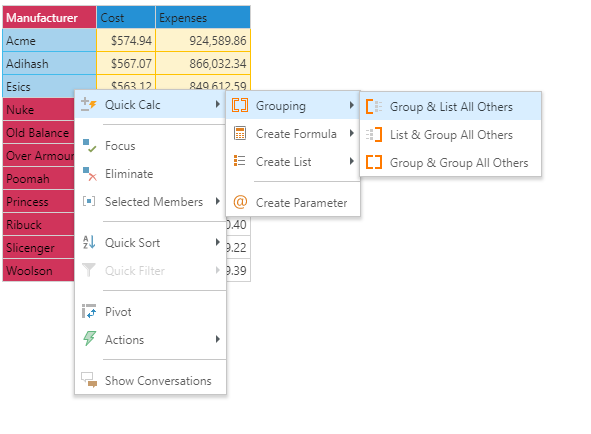
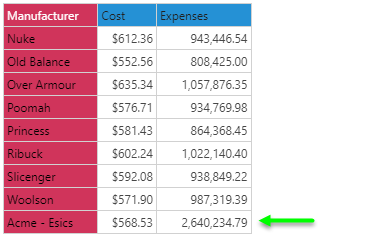
- Click here for a more comprehensive review of Quick Calc grouping.
Formulas
Formulas are a mix of mathematical operations as well as standard statistical aggregations using the selected items. The choices presented depend on the type and number of elements chosen contextually: member vs measure, date members, number of items etc. In general, the number of formula possibilities are endless. However, the Quick Calc formulations offer a shorter list of typical formulas to balance speed and simplicity against sophistication. The range of formulas is heavily influenced by the type and number of elements interactively selected.
For example, you would like to create gross margin % (which is profit divided by sales as a percent). You can select sales and expenses, then right click and build a new metric using the generic "percentage variance" formula. This would generate the new logic, visualization and query shown below in a single quick step.
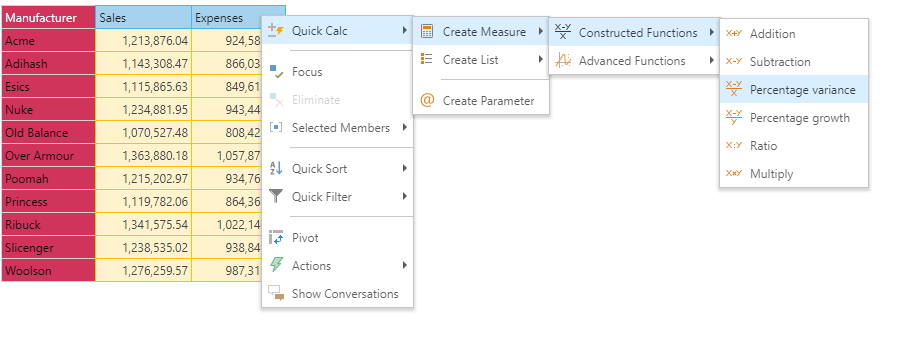
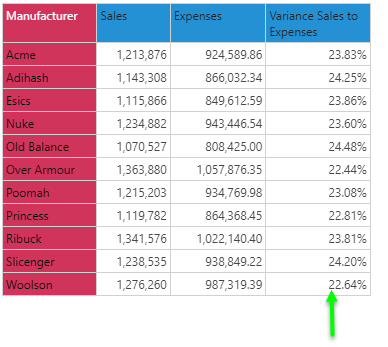
- Click here for a more comprehensive review of Quick Calc formulas.
Lists
Lists are tools for building logical element lists or 'sets' using the currently selected items. Like formulas, the listing logic choices depend on the type and number of elements chosen: members, measures and types of hierarchies. The number of list formulations is endless. However, Quick Lists offer a much shorter set (excuse the pun) of choices to balance speed and simplicity against sophistication: a basic list; a variable list; date-time lists and hierarchical lists.
For example, to build a list from the 4 manufacturers Esics, Nuke, Old Balance and Over Armour you highlight the elements in the element trees, right click and choose Create Standard List. This would generate the list which you could then select and show in your visualization a single quick step.
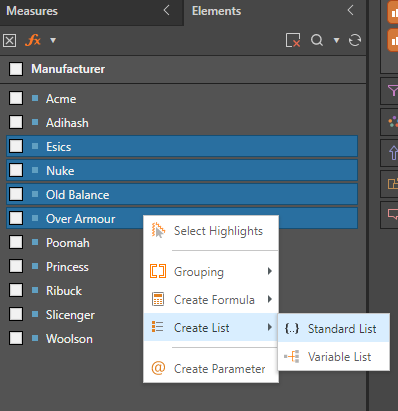
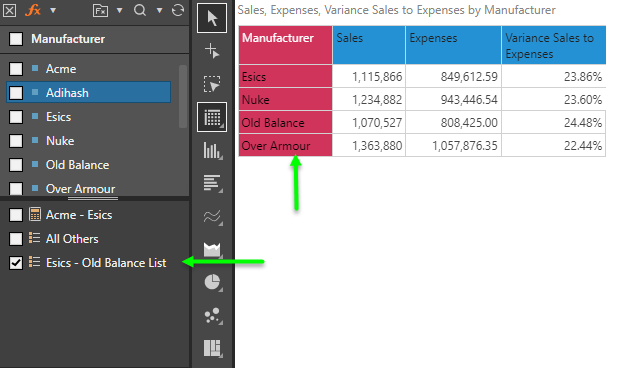
- Click here for a more comprehensive review of Quick Calc Lists.
Parameters
Parameters are an advanced feature that allows users to build lists of items that can be used to drive other calculations or logic. Quick Parameters allow the report designer to make a visual element pop-up in the UI of the application so the report consumer can make an uncomplicated runtime selection, which in turn changes the logic or behavior of a calculation or report. Unlike the parameter building options in Formulate, parameters built in Discover from the right-click context menu simply deliver data driven element lists based on the items selected.
For example, you want to show the currently selected month in the grid (rather than use it to filter the report in the background). You can select the months level in a hierarchy, right click and choose 'Create Parameter'.
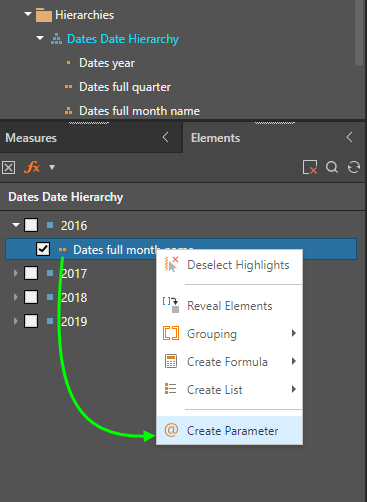
Then you select the new parameters and deselect the separate months selection in the elements tree. Moving the Month Dates hierarchy to columns, the user interface allows you to select the required month from the drop down, while showing you the month on the grid (September 2016). This highly simplifies the change in month selection for users, without only having a typical 'slicer' effect that filters the report.
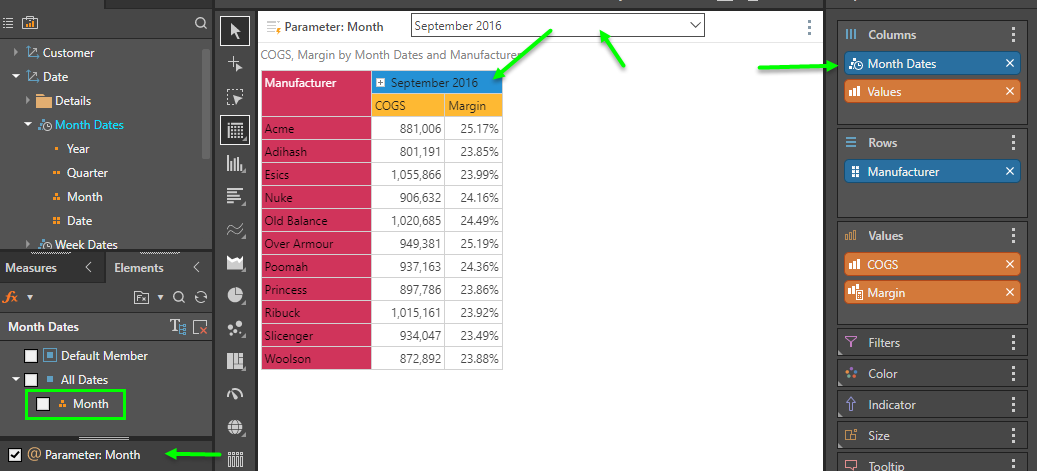
Extending this capability, its possible to make multiple month selections on the columns and even driving highly advanced business logic as well.
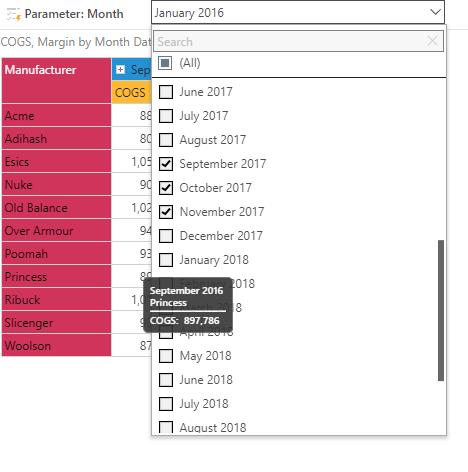
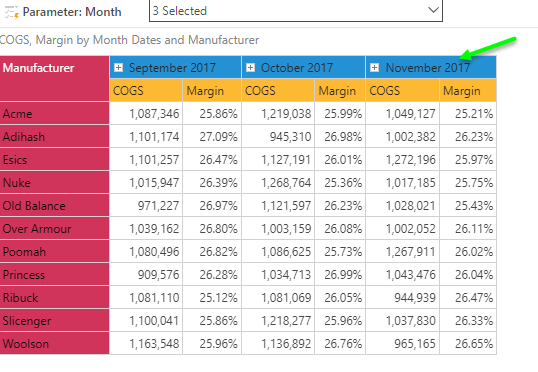
- Click here for a more comprehensive review of Quick Parameters.
KPIs
KPIs are composite calculations that be used to show the status of metric outcomes using up to 3 core metric values - actual, target and status - and banding. Using all metric layers, users can construct graphic representations of how the core metric is performing in contrast to the other figures. Unlike the more formal KPI toolset in Formulate, the Quick KPI wizard allows users to build classic KPIs through a single right-click action directly in Discover. Use the Formulate KPI toolset to build more exacting KPI's, with specific logic and for editing and KPI.
For example, to build a KPI for the countries (black arrow) and they're quarter-on-quarter Sales performance (green arrow), you right click on the Sales measure in the visual and choose Quick Calcs, Quick KPI. From here, select the appropriate KPI logic (in this case the simple period-on-period growth trend) and this will generate the KPI calculations in the background and then select and add them to your grid.
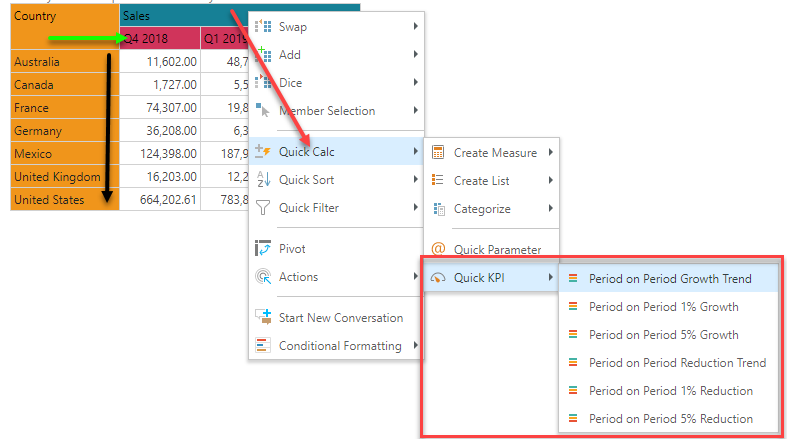
The resulting KPI effect is shown below, showing the quarter on quarter growth trend amongst all countries This is one layer of sophistication that is harder to create using simple conditional formatting . Importantly, the bands (green, red, yellow) are calibrated in the context of the countries - which is another kind of sophistication that KPI's can deliver.
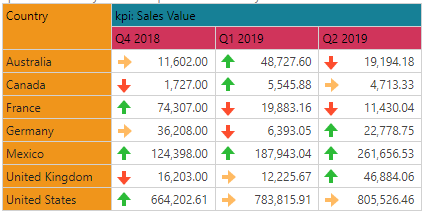
- Click here for a more comprehensive review of Quick KPIs.
Managing Quick Calculations
The process of creating and using Quick Calc's is specifically designed to make general assumptions about the logic, naming and presentation of the item to keep the exercise as fast and as simple as possible for users. Often, there is a need to change these formulaic choices as such Quick Calc's can be shared, edited and deleted.
- Click here for more detail on each of these capabilities.